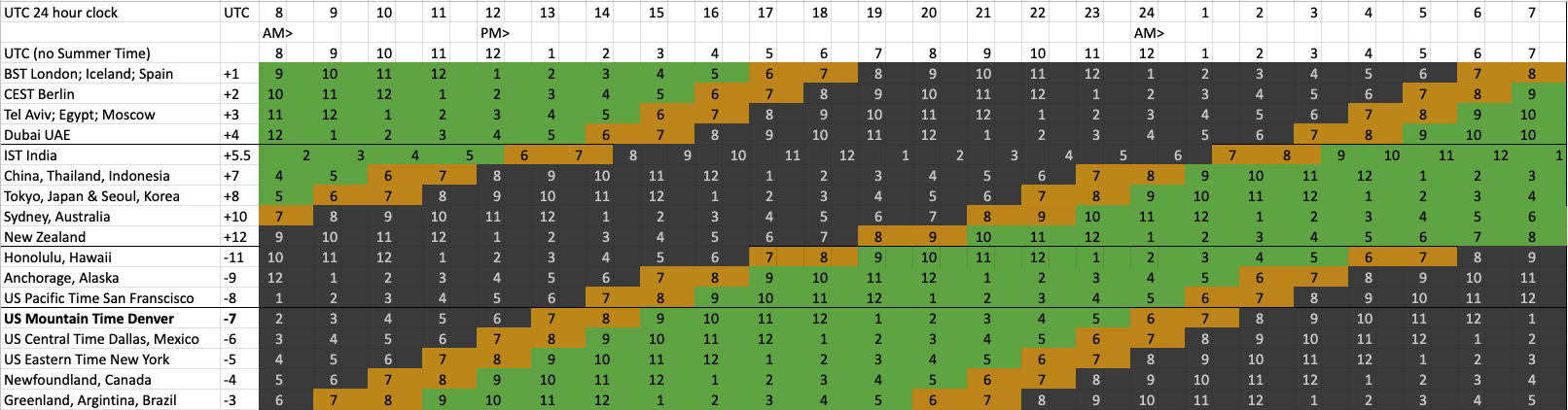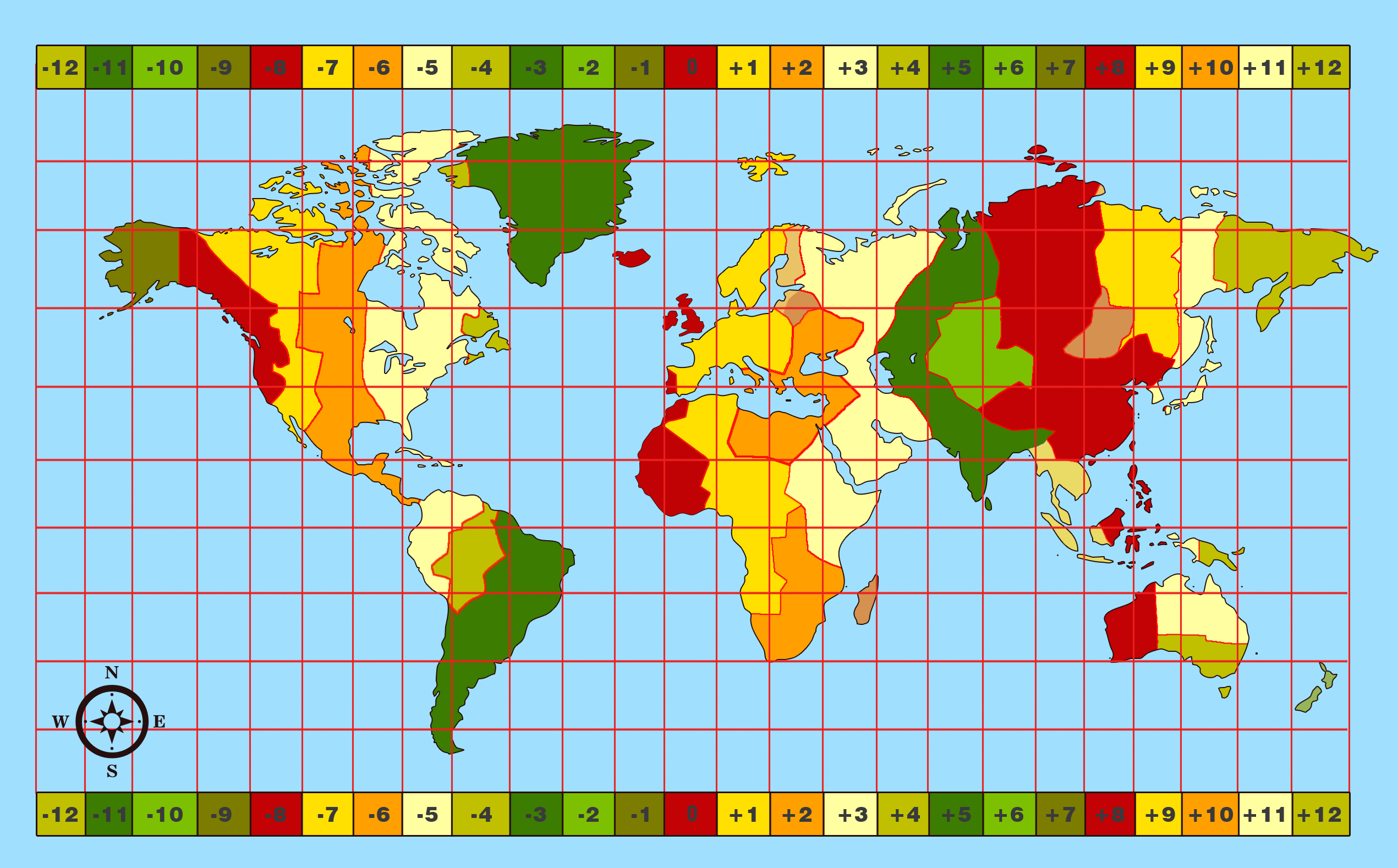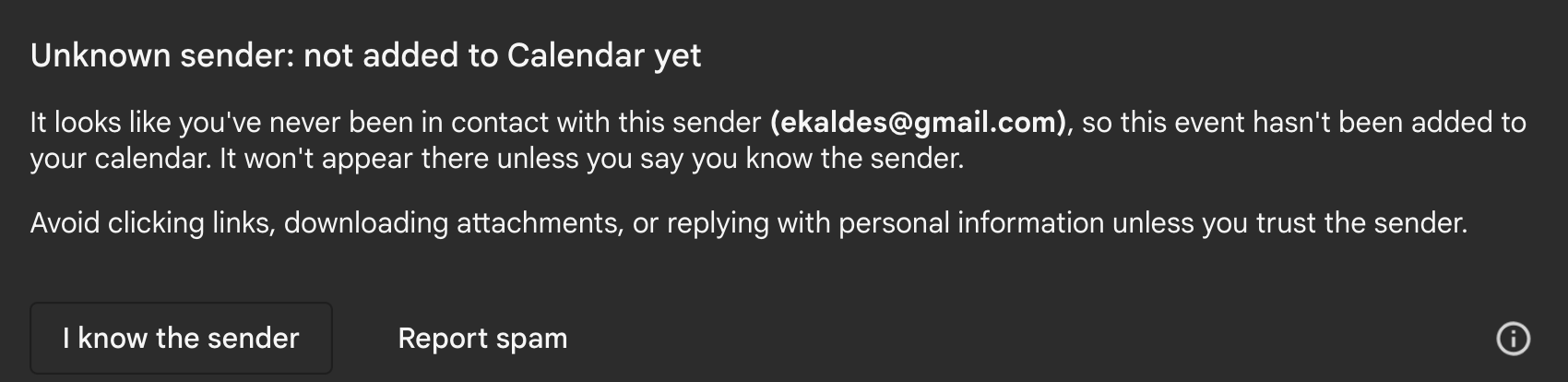Please send me an appointment
Overview
- Time zone differences
- Pick a slot on my calendar
- Import .ics file
- Create meetings
- Outlook usage with Keyboard shortcuts
- Update Jekyll Theme with Calendar
- Gmail Google Calendar apps
- Horology: Watches
- Optimizations
- One Page Calendar
- Most Creative Time Each Day
- Activities by month over 4 years
- End of the World Breakup Song
Time zone differences
To quickly identify working times around the world, I created the graphic above from my Excel sheet. Click “OVERVIEW” at the upper-right to toggle that menu to see the rest of the chart.
WARNING: Adjustment is needed for Summer Time (Daylight Savings) in many countries. Some countries (Greenland, China, etc.) use a single time zone that spans a large area.
You can also use timeanddate.com and WorldTimeBuddy.
Pick a slot on my calendar
PROTIP: To work internationally, I am usually up by 6 am Mountain (5 am Pacific Time, 7 am Central, 8 am Eastern).
PROTIP: It helps if you have two monitors/screens to reduce switching back and forward between your own calendar and mine to identify a mutually open time.
OPTION A: Use my Calendly subscription:
-
Pick an open time using this as the basis for creating a meeting using your own calendar system:
https://calendly.com/wilsonmar
That page references my Google calendar, which has blocked out both my work and personal meeting times.
PROTIP: If you also have a Calendly subscription, the app informs you of mutually open slots.
-
Include in your selection your Zoom link. If not, I will add one in my response.
-
If we have not exchanged emails before, please tell me on LinkedIn Messaging the email you sent, due to Google’s new spam mechanism:
OPTION B: Google calendar’s (less nice) UI
-
Click here to view my Google Calendar.
The yellow column is today. Scroll to see the red line which marks the current time.
Be aware of the time zone at the lower left corner of the screen.
-
Click on the This Week blue link at the upper right corner.

-
Switch back and forward between your own calendar and this one to identify a mutually open time.
Import .ics file
If I (or someone else) sends you an .ics file containing calendar entries, here’s how you can import it into your calendar app:
If you use Google Calendar:
- In the email or other app you got the .ics file, save the file to your Downloads folder.
- In Google Calendar, click “+” to the right of “Other calendars”.
- Click “Import”.
- Click “Select file from your computer”.
- In the pop-up, navigate to the folder where you saved the .ics file.
- Select the file and click Open.
- You should now see individual events specified in the .ics file.
If you use Microsoft Outlook:
- Go to “File” (i.e. the main menu).
- Click “Open & Export”.
- Select “Import/Export”.
- In Import and Export Wizard box, select “Import an iCalendar (.ics) or vCalendar file (.vcs)”, and then click “Next”.
- Select the calendar file from your PC and select “OK”.
- Select “Open as New”.
If you’re using Microsoft Outlook, to minimize the back and forth emails in scheduling, enable calendar sharing using the Microsoft 365 admin center, then create a link to Your Outlook Calendar in your email signature.
install an Outlook add-in for scheduling meetings called FindTime which adds a “Reply with Meeting poll” button to the Home tab. The organizer can send multiple time options through FindTime
Create meetings
PROTIP: In meetings, I’ve found it helpful to arrange the next meeting appointment while everyone is still on a call.
There are several services that enable others to pick a time to meet with you:
-
calendly.com only offers customer service by email, and their privacy policy is rated 3.5/10.
-
blab.co (an acronym for Book Like A Boss) is $35/month.
-
acuityscheduling.com is $15/month.
-
goldie.com is $20/month.
Google Calendar (Gmail)
Google Calendar is a free time-management web application offered by Google. It became available on April 13, 2006, and exited the beta stage in July 2009. Users are required to have a Google Account in order to use the software.
- At https://calendar.google.com/calendar/u/0/r
- Click “+ Create” at the top-right for Appointment schedule See https://www.wired.com/story/google-calendar-find-time-to-meet-appointment-scheduler/
The above steps can be taken because I’ve setup my calendar ahead of time: VIDEO:
- Select any time on the calendar.
- Click “Appointment schedule” in the pop-up.
- Click “Setup up the schedule” for the “BOOKABLE APPOINTMENT SCHEDULE”.
- Type a name for a schedule (you can make several).
-
Select a color for that schedule.
- On each day, click “Unavailable” to change to “Available” and set the time range.
- Choose the Scheduling window for how far out.
- Set blackout periods.
- Click “Next”.
- Set the Booking page photo and name.
- Set the Location and conferencing (Zoom, etc.).
- For Description, paste the Zoom link.
Add the purpse of the meeting.
Add a conclusion such as “Looking forward to talking with you.”
Add a footer such as “Please let me know if you need to reschedule.”
Add a signature such as “Wilson Mar, 650-793-3093, - Set payments and cancellation policy.
- Booking confirmations and reminders.
- Click “Save”.
Outlook usage with Keyboard shortcuts
I can’t find a keyboard quiet enough to use while in meeting, where the microphone picks up every keypress.
You can move faster around Outlook by using Keyboard shortcuts:
On a Mac, press command and a number to reach each view:

| Calendar | Contacts | Tasks | Notes | |
| 1 | 2 | 3 | 4 | 5 |
For Email – command+1
For Calendar – command+2
For Contacts – Command+3
For Tasks – Commands+4
For Notes – Command+5
To switch Windows – Command+`
Prev item – ctrl+]
Next item – ctrl+[
Insert emoji - Control+ COMMAND +Spacebar
Save an item - COMMAND +S
Reply - COMMAND+R
Reply to all - Shift+ COMMAND +R
Forward message - COMMAND +J
Quit Outlook - command+Q
Update Jekyll Theme with Calendar
The author pane at the left of this theme was updated to add Calendar under the email link.
-
First, I searched for the Calendar icon in FontAwesome (it’s “fa-calendar” at http://fontawesome.io/icon/calendar/).
-
Next, had to encode “@” to “%40” in the URL, based on http://shopify.github.io/liquid/filters/replace/.
-
Finally, this was pasted into the _author-bio.html file within the _includes folder:
{% if author.email %}<a href="https://www.google.com/calendar/embed?src=
{{ author.email | replace: "@", "%40" }}"
class="author-social" target="_blank">
<i class="fa fa-fw fa-calendar"></i> Calendar</a>
{% endif %}
Load .ics files into Google Calendar
If you clicked on a “Add to your calendar” link and ended up receiving an .ics file in your Downloads folder, here’s what to do.
If you have Outlook, just click on the file.
If you use Google Calendar, import the .ics file:
-
If a ZIP file, unzip it and import each .ics file individually.
-
Open Google Calendar.
Note: You can only import from a computer, not a phone or tablet.
-
Click click the Settings gear button at the top right.
-
Select Settings.
-
Click to open the blue Calendars tab.
-
Scroll down to click the blue Import calendars tab.
-
Click Choose File to open a dialog.
-
Select the Downloads folder.
-
Sort by the Date Modified if you don’t see the .ics file.
-
Click to select the .ics file, then Open.
-
Choose which calendar to add the imported events to. By default, events will be imported into your primary calendar.
-
Click Import.
-
Click Close the dialog.
-
Click the browser’s back button (or press Alt+left arrow) to return to the calendar.
-
Switch to the Finder or File Explorer and delete the .ics file (Move to Trash on Macs).
NOTE: This above is a modification of a Google article.
Gmail Google Calendar apps
If you use Google as your calendar, instead of keeping a web browser open to it (which is not secure way to go), buy the $3.99 GCal for Google Calendar app (by Chandalis Meas for Macs at version 11 and above) and keep it running as an Apple app opened from your Mac’s menu bar or Dock as a resizable floating window with responsive design.
It caught my attention because it’s the #8 most popular app in the Mac App Store.
CAVEAT: It needs constant internet. Offline mode is not supported (unlike calendar.google.com). And it does not support GCal tricks (VIDEO) nor Google Tasks.
It boasts a fast and responsive design with Advanced Notifications.
• Global Hot Key to open app or create events.
• Use Trackpad and swipe between time period, and more with our extras.
Horology: Watches
VIDEO: The world’s oldest computer dates back to 100 BC (the 2nd century BC). It’s called the Antikythera Mechanism from where it was recovered in 1901 from a shipwreck off the island of Kythera in Greece. The device inspired the movie “Indiana Jones and the Dial of Destiny”. The latest 3D x-ray and modelling technology enabled scientists to understand how the dozens of bronze cogs in the device are able to predict solar eclipses. VIDEO
Innovations in watches occur at the intersection of art, fashion, and micro-engineering technology.
The British were able to dominate maritime trade and warfare during the 17th century because they came up with a way for sailors to keep accurate time to take readings at precisely Noon.
Among watch terms:
- “Deployant” buckles have a metal clasp to preserve the leather strap from wear
- “Mechanical” movements are powered by a mainspring which stores energy from hand-winding or movement. The second hand on such watches have a smooth sweeping motion.
- “Automatic” movements capture power from the wrist motion of the wearer.
- “Quartz” watches use a battery-powered quartz crystal to keep time.
-
“Eco-drive” solar powered watches from Citizen, Seiko, Cartier charge a batter than can last for 10-20 years.
Maintenance is needed. BLAH: Servicing complicated watches can cost hundreds of dollars.
“Hurley Roberts” is a respected watch servicer. PROTIP: I’ve experienced a certified dealer remove genuine parts from my watch with a replica so they can sell my genuine parts on eBay. And they kept my watch for weeks.
-
“Complications” are additional features such as moon phase, calendar, chronograph.
REMEMBER: Because each month has a different number of days, mechanical watches with just a date need to be set by hand each month.
- “Perpetual” calendar mechanical watches still means the owner needs the watch to be serviced to be serviced at the Gregorian calendar leap years 2100, 2200, 2300, 3999.
-
 “Eternal” calendar mechanical watches don’t need to be serviced at the Gregorian calendar leap years. VIDEO:
The $153,000 USD 44.4mm IWC Portugieser Eternal Calendar (Ref. IW505701) was awarded the best watch of 2024 at the Aiguille d’Or at the horological Oscars. It doesn’t need to be reset until the year 3999 becuase it has a wheel that turns once every 400 years (through leap years 2100, 2200, 2300). You just have to wind it every day or buy a watch winder mechanism.
“Eternal” calendar mechanical watches don’t need to be serviced at the Gregorian calendar leap years. VIDEO:
The $153,000 USD 44.4mm IWC Portugieser Eternal Calendar (Ref. IW505701) was awarded the best watch of 2024 at the Aiguille d’Or at the horological Oscars. It doesn’t need to be reset until the year 3999 becuase it has a wheel that turns once every 400 years (through leap years 2100, 2200, 2300). You just have to wind it every day or buy a watch winder mechanism. - “Daylight Savings Time” auto-adjustment is not necessarily a feature of GPS world-time watches aware of time zones. Manual reset is needed every 6 months on watches such as the $1995 13.3 mm thick Seiko 3rd Gen Astron SSE085 with Titanium case & bracelet. 2 year warranty. Solar white dial SSE047 manual DST is $2,100. SSE041 with red dials is $2,595.
Grand Seiko’s “masterpiece” collection goes to hundreds of thousands is the only Japanese brand among top watch “tier lists” such as this one:
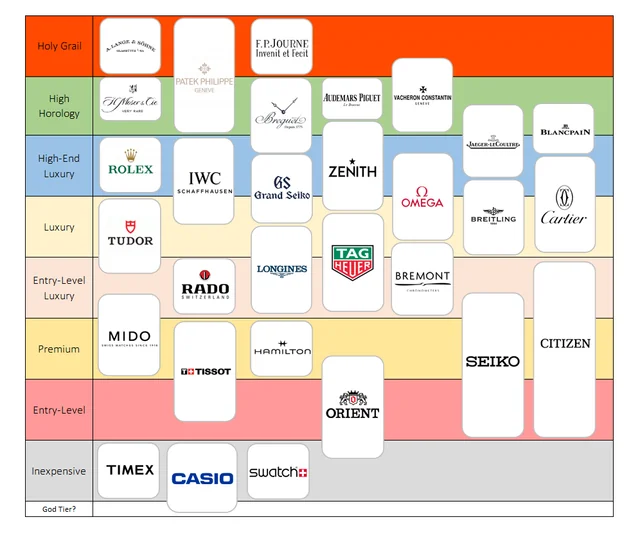
BLOG: In Japanese, “Seiko” means “exquisite”, “minute” or “success”. The company started in Tokyo 1892. The Seiko Quartz Astron is the world’s first quartz watch, introduced in Tokyo on December 25, 1969. It was accurate to within 5 seconds per month, 100 times more accurate than any other watch, and it ran continuously for a year, or 250 times longer than most mechanical watches. Set DST for time zones on GPS watches.
Grand Seiko’s $7,900 SBGK009 thin 11.6mm case, minimalist black dial, no date, and Stainless Steel bracelet is understated luxury.
If I were a tux shop owner, I would sell that and Cartier’s “Tank” watches.
 The “tank” style was first introduced in 1917 when WWI tanks first appeared as a symbol of strength and durability. Its square case and Roman numerals reflect the Art Deco asthetics also emerging at the time. For better visual balance, the 4 is IIII rather than Roman numeral IV.
Unlike imitators, Cartier’s has blue hands and a blue cabonchon-shaped Opaline spindle.
Its 6.6 mm thickness slips under shirts.
A black dial and black leather strap is more classic.
Silver stainless steel case and strap match black and silver cufflinks.
The “tank” style was first introduced in 1917 when WWI tanks first appeared as a symbol of strength and durability. Its square case and Roman numerals reflect the Art Deco asthetics also emerging at the time. For better visual balance, the 4 is IIII rather than Roman numeral IV.
Unlike imitators, Cartier’s has blue hands and a blue cabonchon-shaped Opaline spindle.
Its 6.6 mm thickness slips under shirts.
A black dial and black leather strap is more classic.
Silver stainless steel case and strap match black and silver cufflinks.
- Cartier's Tank watches have a QuickSwitch feature so you can switch straps.
PROTIP: Get the perlon mesh strap or metal Milanese Mesh strap from Jackson for $54.
PROTIP: Less flashy jewlery reduce the chance of robbery.
Cartier’s Must SolarBeat™ watches $3,830 list for Large or Extra-Large Automatic. $3,450 with a black calfskin strap. Replacement leather straps are $100.
PROTIP: Unlike Seiko’s Eco-drive, Cartier’s Must SolarBeat™ is water-resistant to 100 feet.
VIDEO: On the quartz, serafs on the printed numerals touch each other. On Solarbeat they are separated, and sunken. Cartier offers an extended warranty for 8 years, which also covers the replacement of the battery (the first battery replace free on the Cartier).
Unboxing: Old money elegance. Worn by Gary Grant, Andy Worhol, Muhammad Ali, Jacki Kennedy, Jeff Goldblum. A large $3,450 steel Cartier “Must 2” tank has Solarbeat v2 is 6.6 mm thick.
 The $195 Seiko SUP880 and Casio solar has the classic look without manual winding.
The advent of Japanese quartz movements in the 1970s made watches both less expensive to make and more accurate. This is while COSC Chronometer or METAS Master Chronometer certification of mechanical movements guarantee drift of -4/+6 seconds per day (which can add up).
The $195 Seiko SUP880 and Casio solar has the classic look without manual winding.
The advent of Japanese quartz movements in the 1970s made watches both less expensive to make and more accurate. This is while COSC Chronometer or METAS Master Chronometer certification of mechanical movements guarantee drift of -4/+6 seconds per day (which can add up).
- Arnold Schwarzenegger wore Seiko watches in movies like Commando and Predator
- Bill Gates is known for wearing various Casio models
- W Bush wore a Timex (and sells them in his Presidential Library for $60)
- Mark Ruffalo wears a Casio solar-powered watch, stating “my daily wear is my Casio solar-powered watch, because I’m pro-solar”
- Tyler the Creator wears a Casio MQ24-9B watch that costs $15-20
- J.D. Vance has been seen wearing an Apple Watch.
The ability of Apple Watch to read heart rate, ECG, and other biometric data (which enabnle it to be used as an electronic key to unlock laptops) means it needs charging daily and have software updates. Smart watches such as Apple and Garmin enable Ubiquitous Technical Surveillance which reveal your location and pattern of life. Their microphones provide eavesdropping on conversations. EMF emissions.
Paradoxically, many watches remain expensive to make because of their intricate mechanical (even hand-wind) movements, which leads to exclusivity.
- Grand Seiko makes $10,000 watches that are hand-wound and as accurate as Rolex and Omega watches (20 seconds per year).
 The most refined watch face to me is the Vacheron Constantin Historiques Ultra-Fine 1968 watch has a square white face with a rose gold frame. It’s a ultra-thin manual-winding automatic caliber 1003. Its ultra-thin mechanical movement measures 1.64 mm thick - one of the thinnest mechanical movements currently available on the market. total 5.4mm thin. Its pre-owned market ranges between $60,000 to $120,000. During his 2016 presidential campaign speech, Donald Trump wore it.
The most refined watch face to me is the Vacheron Constantin Historiques Ultra-Fine 1968 watch has a square white face with a rose gold frame. It’s a ultra-thin manual-winding automatic caliber 1003. Its ultra-thin mechanical movement measures 1.64 mm thick - one of the thinnest mechanical movements currently available on the market. total 5.4mm thin. Its pre-owned market ranges between $60,000 to $120,000. During his 2016 presidential campaign speech, Donald Trump wore it.
Rich athletes and celebrities flex their wealth by wearing oversized diamond-encrusted watches as jewelry. Richard Mille and IWC has Ferrari drivers wearing their watches.
Due to saavy marketing tactics such as Authorized Dealers putting customers on waitlists even though they have inventory in the back room, luxury watches are “Veblen goods” that people wear to “flex” their richness status, so being overpriced is a feature that flips normal supply and demand forces. VIDEO
watchcharts.com reports that Rolex watches best retain their value over time. Rolex makes 31% of all watches made, 1.2 million in 2024. Although Blancpain is the oldest Swiss watch brand (being founded in 1735) and introduced its “Fifty Fathoms” collection of diving watches in 1953 (one year before the Rolex Submariner), Rolex watches were the first to offer glow-in-the-dark “luminescent” indicators of radioactive Rodium.
Vacheron Constantin, Audemars Piguet, and Patek Philippe are the most pretigous watches.
While Patek Philippe, Rolex, and Oris remain independent, many are now part of large corporations in Switzerland:
- Richemont : Vacheron Constantin, Cartier, Jaeger-LeCoultre, A. Lange & Söhne, IWC, Panerai
- Swatch Group : Audemars Piguet, Breguet, Blancpain, Glashütte, Omega, Longines, Tissot
- LVMH : Hublot, Bvlgari, Monte Blanc, Ralph Laurent, TAG Heuer, Zenith
 The Rolex GMT (Grenwich Mean Time) series of watches began in the 1950s with a collaboration with Pan Am Airlines at the dawn of the “jet set” age so pilots can see local and home time zones at the same time. The watch has a “cyclops” 2.5X magnifier lens to better read the date. From 1982, the self-winding “GMT-MASTER II” replaced it with Cerachrom Insert Ceramic Bezel.
Different colors of the distintive rotable bezel have nicknames:
The Rolex GMT (Grenwich Mean Time) series of watches began in the 1950s with a collaboration with Pan Am Airlines at the dawn of the “jet set” age so pilots can see local and home time zones at the same time. The watch has a “cyclops” 2.5X magnifier lens to better read the date. From 1982, the self-winding “GMT-MASTER II” replaced it with Cerachrom Insert Ceramic Bezel.
Different colors of the distintive rotable bezel have nicknames:
- “Pepsi” for blue and red
- “Coke” for black and red
- “Batman” and “Batgirl” for black and blue
- “Bruce Wayne” for black and gray
- “Sprite” for black and green
- “Starbucks” green
- “Kermit” for the lighter green.
- “Root beer” brown
The GMT’s dial enables the watch to show 3 time zones.
 </a>
To use your watch as a compass:
</a>
To use your watch as a compass:
- Position the hour hand to the sun.
- In the Northern Hemisphere, South is half the angle between the hour hand and the 12 o’clock mark.
VIDEO: The crown can be pulled out in two notches. Pull it out to the first notch to change the extra 24-hour hand with the “Mercedes” logo.
https://chronograbs.com/
Optimizations
VIDEO recommends:
- Appointments which should not be moved.
- Bottlenecks
- Critical tasks (change with care)
- Daily routines (time to take shower, exercise, etc. when you can’t do anything else)
- Flexible
Alternatives to Google Calendar VIDEO:
- Plan provides drag and drop of Tasks into the Calendar, and visa versa.
- Timeblock for phone
- Cron (acquired by Notion) has integration with Slack for collaboration.
- Tick Tick is a simplified version of Google Calendar. Includes a Pomodoro timer. Used by MKHD.
- Akiflow is a Chrome extension that integrates with Google Calendar.
- Aplenote VIDEO.
- Daybridge.com
One Page Calendar
Instead of staring at a different picture (of cats, in my wife’s case) each month on the back of a traditional 12-page calendar, NASA columnist Evan Siegel presents this for 2023, which repeats on 2034, 2045, 2051, 2062, 2073, 2079, 2090, 2102, 2113, 2119, etc.:

Also see: 2024, 2025, 26/27, and 2028.
Most Creative Time Each Day
NOTE: Each individual has a propensity to sleep and wake at particular times during a 24 hour period. Whether you are a “morning” or “evening person” is called your “chronotype”, which is biologically set in each person’s unique DNA.
There is wide variation among various famous creatives when each go about various aspects of their lives, visualized by this, based on the book Daily Rituals by Mason Currey:
POLL: Which circadian (daily) pattern do you prefer?
Benjamin Franklin is credited with the quote “Early to bed and early to rise makes a man healthy, wealthy, and wise.” But him getting up at 5am is actually later than others.*. How Ben Franklin Structured His Day.
The site allows interactive selection of specific activities (sleep, creative work, admin, food/leisure, exercise, other).
This response on Quora recommends “Start waking up at 5 in the morning and drink water immediately” and write down answers to these daily questions:
-
What did I get done today?
-
What did I do for my family today?
-
Did I exercise today?
-
Did I care for my friends today?
-
What am I grateful for today?
-
What are the three good things about today?
-
How can I make tomorrow better?
-
How much money did I spend today?
Kinda like a personal scrum.
If you feel you don’t have enough time in the day, stop watching TV and social media.
Activities by month over 4 years
Within the full timeline of the Beatles, the years 1963-66 were the “Beatlemania” years. This infographic annotates the orginal concept by Michael Deal which illustrates the group’s work activities, month-by-month:
Over the years, the group did less touring and performing (in green).
A similar format is used at
https://timelinestoryteller.com/app
POLL: Does this chart say anything else to you?
End of the World Breakup Song
While we’re talking about time, here’s the most Narcissistic song I know, by lyricist Sylvia Dee. Its haunting, melancholic style and universal theme of loss have inspired artists across generations. Used in apocalyptic game Fallout 4 and 1999 movie “Girl, Interrupted”. VIDEO: “The End of the World” sung by American Skeeter Davis from 1963 RCA Records (now Sony Music). Skeeter’s last performance at the Grand Ole Oprey was in 1997 before she died of breast cancer in Nashville on September 19, 2004 at age 72. Also recorded with optimism by Karen Carpenter and by Mandy Barnett
[Intro] Bb-F-Gm-F
[Verse 1]
Bb-F-Gm-Dm
Eb-Cm-Dm-G7
Cm-Ebm-F7
Why does the sun go on shining?
Why does the sea rush to shore?
Don’t they know it’s the end of the world?
‘Cause you don’t love me any more
[Verse 2]
Bb-F-Gm-Dm
Eb-Cm-Dm-G7
Cm-F7-Bb
Why do the birds go on singing?
Why do the stars glow above?
Don’t they know it’s the end of the world?
It ended when I lost your love
[Bridge]
Eb-Bb-F7-Bb
Dm-G7
Cm-Ebm-F7
I wake up in the morning and I wonder
Why everything’s the same as it was
I can’t understand, no, I can’t understand
How life goes on the way it does
[Verse 3]
Bb-F-Gm-Dm
Eb-Cm-Dm-G7
Cm-F7-Bb
Why does my heart go on beating?
Why do these eyes of mine cry?
Don’t they know it’s the end of the world?
It ended when you said goodbye
[Outro spoken]
Gb7
B-Gb-Abm-Ebm
E-Dbm-Ebm-Ab7
Dbm-Gb7 (stop)
Why does my heart go on beating? Hmm, hmm
Why do these eyes of mine cry? Hmm, hmm
B-Ebm-E-Gb7-B
Don’t they know it’s the end of the world?
It ended when you said goodbye