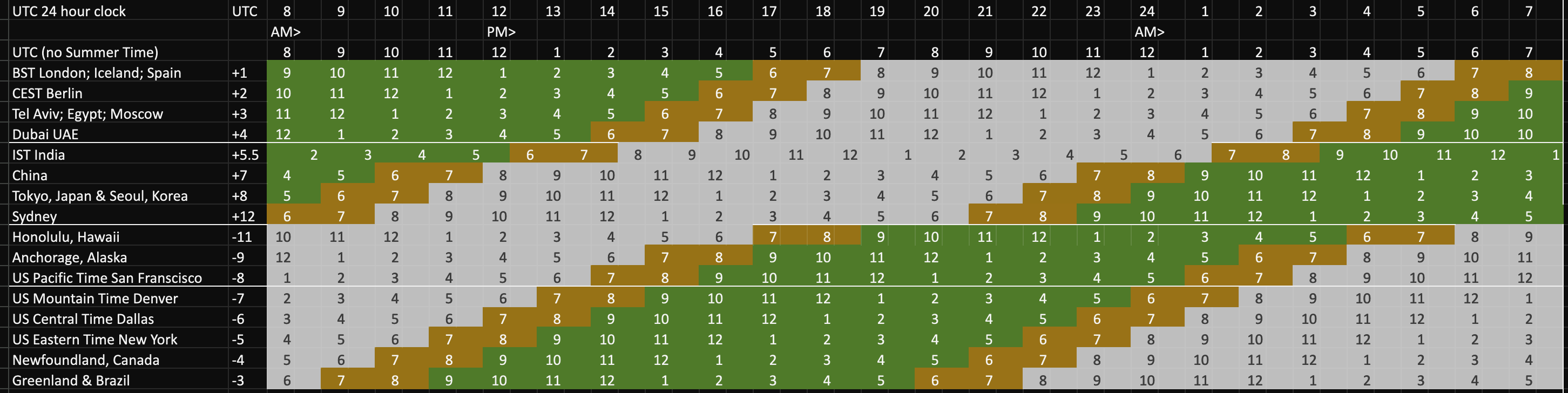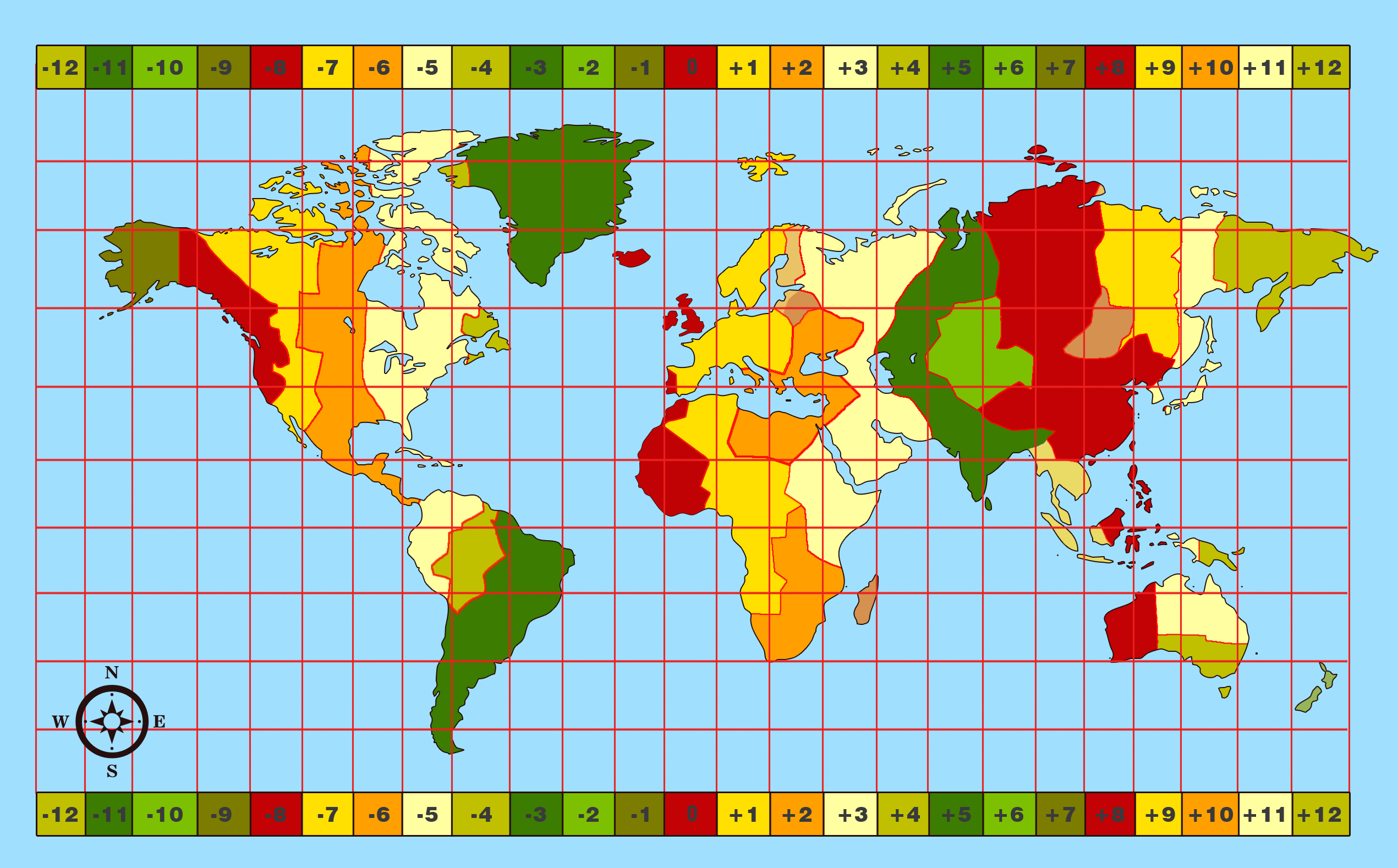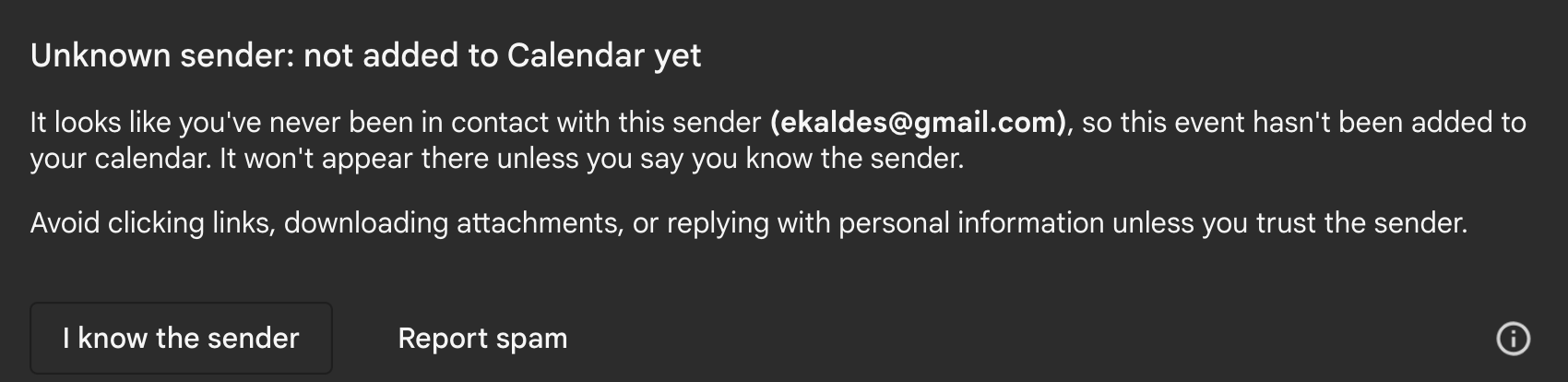Please send me an appointment
Overview
Time zone differences
To quickly identify working times around the world, I created the graphic above from my Excel sheet. Click “OVERVIEW” at the upper-right to toggle that menu to see the rest of the chart.
WARNING: Adjustment is needed for Summer Time (Daylight Savings) in many countries. Some countries (Greenland, China, etc.) use a single time zone that spans a large area.
You can also use timeanddate.com and WorldTimeBuddy.
Pick a slot on my calendar
PROTIP: To work internationally, I am usually up by 6 am Mountain (5 am Pacific Time, 7 am Central, 8 am Eastern).
PROTIP: It helps if you have two monitors/screens to reduce switching back and forward between your own calendar and mine to identify a mutually open time.
OPTION A: Use my Calendly subscription:
-
Pick an open time using this as the basis for creating a meeting using your own calendar system:
https://calendly.com/wilsonmar
That page references my Google calendar, which has blocked out both my work and personal meeting times.
PROTIP: If you also have a Calendly subscription, the app informs you of mutually open slots.
-
Include in your selection your Zoom link. If not, I will add one in my response.
-
If we have not exchanged emails before, please tell me on LinkedIn Messaging the email you sent, due to Google’s new spam mechanism:
OPTION B: Google calendar’s (less nice) UI
-
Click here to view my Google Calendar.
The yellow column is today. Scroll to see the red line which marks the current time.
Be aware of the time zone at the lower left corner of the screen.
-
Click on the This Week blue link at the upper right corner.

-
Switch back and forward between your own calendar and this one to identify a mutually open time.
Import .ics file
If I (or someone else) sends you an .ics file containing calendar entries, here’s how you can import it into your calendar app:
If you use Google Calendar:
- In the email or other app you got the .ics file, save the file to your Downloads folder.
- In Google Calendar, click “+” to the right of “Other calendars”.
- Click “Import”.
- Click “Select file from your computer”.
- In the pop-up, navigate to the folder where you saved the .ics file.
- Select the file and click Open.
- You should now see individual events specified in the .ics file.
If you use Microsoft Outlook:
- Go to “File” (i.e. the main menu).
- Click “Open & Export”.
- Select “Import/Export”.
- In Import and Export Wizard box, select “Import an iCalendar (.ics) or vCalendar file (.vcs)”, and then click “Next”.
- Select the calendar file from your PC and select “OK”.
- Select “Open as New”.
If you’re using Microsoft Outlook, to minimize the back and forth emails in scheduling, enable calendar sharing using the Microsoft 365 admin center, then create a link to Your Outlook Calendar in your email signature.
install an Outlook add-in for scheduling meetings called FindTime which adds a “Reply with Meeting poll” button to the Home tab. The organizer can send multiple time options through FindTime
Create meetings
PROTIP: In meetings, I’ve found it helpful to arrange the next meeting appointment while everyone is still on a call.
There are several services that enable others to pick a time to meet with you:
-
calendly.com only offers customer service by email, and their privacy policy is rated 3.5/10.
-
blab.co (an acronym for Book Like A Boss) is $35/month.
-
acuityscheduling.com is $15/month.
-
goldie.com is $20/month.
Google Calendar (Gmail)
Google Calendar is a free time-management web application offered by Google. It became available on April 13, 2006, and exited the beta stage in July 2009. Users are required to have a Google Account in order to use the software.
- At https://calendar.google.com/calendar/u/0/r
- Click “+ Create” at the top-right for Appointment schedule See https://www.wired.com/story/google-calendar-find-time-to-meet-appointment-scheduler/
The above steps can be taken because I’ve setup my calendar ahead of time: VIDEO:
- Select any time on the calendar.
- Click “Appointment schedule” in the pop-up.
- Click “Setup up the schedule” for the “BOOKABLE APPOINTMENT SCHEDULE”.
- Type a name for a schedule (you can make several).
-
Select a color for that schedule.
- On each day, click “Unavailable” to change to “Available” and set the time range.
- Choose the Scheduling window for how far out.
- Set blackout periods.
- Click “Next”.
- Set the Booking page photo and name.
- Set the Location and conferencing (Zoom, etc.).
- For Description, paste the Zoom link.
Add the purpse of the meeting.
Add a conclusion such as “Looking forward to talking with you.”
Add a footer such as “Please let me know if you need to reschedule.”
Add a signature such as “Wilson Mar, 650-793-3093, - Set payments and cancellation policy.
- Booking confirmations and reminders.
- Click “Save”.
Outlook usage with Keyboard shortcuts
I can’t find a keyboard quiet enough to use while in meeting, where the microphone picks up every keypress.
You can move faster around Outlook by using Keyboard shortcuts:
On a Mac, press command and a number to reach each view:

| Calendar | Contacts | Tasks | Notes | |
| 1 | 2 | 3 | 4 | 5 |
For Email – command+1
For Calendar – command+2
For Contacts – Command+3
For Tasks – Commands+4
For Notes – Command+5
To switch Windows – Command+`
Prev item – ctrl+]
Next item – ctrl+[
Insert emoji - Control+ COMMAND +Spacebar
Save an item - COMMAND +S
Reply - COMMAND+R
Reply to all - Shift+ COMMAND +R
Forward message - COMMAND +J
Quit Outlook - command+Q
Update Jekyll Theme with Calendar
The author pane at the left of this theme was updated to add Calendar under the email link.
-
First, I searched for the Calendar icon in FontAwesome (it’s “fa-calendar” at http://fontawesome.io/icon/calendar/).
-
Next, had to encode “@” to “%40” in the URL, based on http://shopify.github.io/liquid/filters/replace/.
-
Finally, this was pasted into the _author-bio.html file within the _includes folder:
{% if author.email %}<a href="https://www.google.com/calendar/embed?src=
{{ author.email | replace: "@", "%40" }}"
class="author-social" target="_blank">
<i class="fa fa-fw fa-calendar"></i> Calendar</a>
{% endif %}
Load .ics files into Google Calendar
If you clicked on a “Add to your calendar” link and ended up receiving an .ics file in your Downloads folder, here’s what to do.
If you have Outlook, just click on the file.
If you use Google Calendar, import the .ics file:
-
If a ZIP file, unzip it and import each .ics file individually.
-
Open Google Calendar.
Note: You can only import from a computer, not a phone or tablet.
-
Click click the Settings gear button at the top right.
-
Select Settings.
-
Click to open the blue Calendars tab.
-
Scroll down to click the blue Import calendars tab.
-
Click Choose File to open a dialog.
-
Select the Downloads folder.
-
Sort by the Date Modified if you don’t see the .ics file.
-
Click to select the .ics file, then Open.
-
Choose which calendar to add the imported events to. By default, events will be imported into your primary calendar.
-
Click Import.
-
Click Close the dialog.
-
Click the browser’s back button (or press Alt+left arrow) to return to the calendar.
-
Switch to the Finder or File Explorer and delete the .ics file (Move to Trash on Macs).
NOTE: This above is a modification of a Google article.
Gmail Google Calendar apps
If you use Google as your calendar, instead of keeping a web browser open to it (which is not secure way to go), buy the $3.99 GCal for Google Calendar app (by Chandalis Meas for Macs at version 11 and above) and keep it running as an Apple app opened from your Mac’s menu bar or Dock as a resizable floating window with responsive design.
It caught my attention because it’s the #8 most popular app in the Mac App Store.
CAVEAT: It needs constant internet. Offline mode is not supported (unlike calendar.google.com). And it does not support GCal tricks (VIDEO) nor Google Tasks.
It boasts a fast and responsive design with Advanced Notifications.
• Global Hot Key to open app or create events.
• Use Trackpad and swipe between time period, and more with our extras.
Optimizations
VIDEO recommends:
- Appointments which should not be moved.
- Bottlenecks
- Critical tasks (change with care)
- Daily routines (time to take shower, exercise, etc. when you can’t do anything else)
- Flexible
Alternatives to Google Calendar VIDEO:
- Plan provides drag and drop of Tasks into the Calendar, and visa versa.
- Timeblock for phone
- Cron (acquired by Notion) has integration with Slack for collaboration.
- Tick Tick is a simplified version of Google Calendar. Includes a Pomodoro timer. Used by MKHD.
- Akiflow is a Chrome extension that integrates with Google Calendar.
- Aplenote VIDEO.
- Daybridge.com
One Page Calendar
Instead of staring at a different picture (of cats, in my wife’s case) each month on the back of a traditional 12-page calendar, NASA columnist Evan Siegel presents this for 2023, which repeats on 2034, 2045, 2051, 2062, 2073, 2079, 2090, 2102, 2113, 2119, etc.:

Also see: 2024, 2025, 26/27, and 2028.
Most Creative Time Each Day
NOTE: Each individual has a propensity to sleep and wake at particular times during a 24 hour period. Whether you are a “morning” or “evening person” is called your “chronotype”, which is biologically set in each person’s unique DNA.
There is wide variation among various famous creatives when each go about various aspects of their lives, visualized by this, based on the book Daily Rituals by Mason Currey:
Benjamin Franklin is credited with the quote “Early to bed and early to rise makes a man healthy, wealthy, and wise.” But him getting up at 5am is actually later than others.*
Which circadian (daily) pattern do you prefer?
The site allows interactive selection of specific activities (sleep, creative work, admin, food/leisure, exercise, other).
This response on Quora recommends “Start waking up at 5 in the morning and drink water immediately” and write down answers to these daily questions:
-
What did I get done today?
-
What did I do for my family today?
-
Did I exercise today?
-
Did I care for my friends today?
-
What am I grateful for today?
-
What are the three good things about today?
-
How can I make tomorrow better?
-
How much money did I spend today?
Kinda like a personal scrum.
If you feel you don’t have enough time in the day, stop watching TV and social media.
Activities by month over 4 years
Within the full timeline of the Beatles, the years 1963-66 were the “Beatlemania” years. This infographic annotates the orginal concept by Michael Deal which illustrates the group’s work activities, month-by-month:
Over the years, the group did less touring and performing (in green).
Does this chart say anything else to you?
A similar format is used at
https://timelinestoryteller.com/app
How Ben Franklin Structured His Day