Copy files
Overview
Apple-Authorized Training providers offer:
-
A 3-day $2,100 Apple Service Fundamentals class
-
A 4-day $2,800 Apple Certified iOS Technician (ACiT) who take the ACiT iOS Service Certification exam on the 4th day. create certified in troubleshooting iPhone or iPad, and repairing iPhone models at an Apple-authorized service facility. They learn setup, navigation, features, and associated services of iOS devices. Participants also learn how to maintain, troubleshoot, and repair iOS devices. Participants’ knowledge and skills are tested and reinforced by working through real-world scenarios in hands-on labs.
Store Maps
PROTIP: Store maps of public transportation routes and timetables on your mobile phone so it’s available without need for a wi-fi or cellular servide (which are not available within most subways).
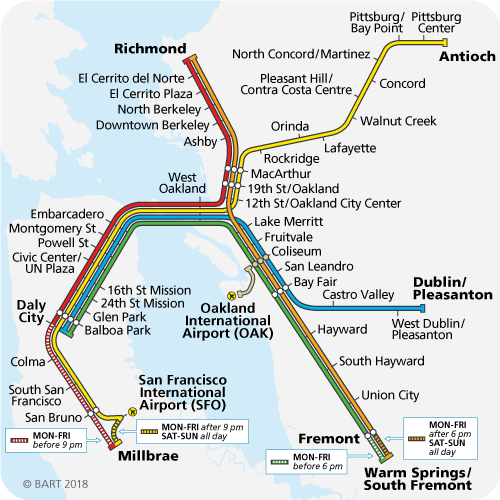
Click image for pop-up full-screen
Cable
WiFi AirDrop from Mac to iPhoneX
On your iPhone X/11:
-
On the Desktop, sweep down from the upper-right corner of the screen for the Control Center.
-
 Long press the middle of the square shown here until a window pops up.
Long press the middle of the square shown here until a window pops up.BLAH: Why would Apple hide a useful control this way?
-
If you see “AirDrop Receiving off” at the lower-left corner, Tap on it to turn it on.
-
Select “Contacts Only” or “Everyone” to see the “AirDrop” icon turn blue.
On the Mac:
- Turn on Wi-Fi and Bluetooth.
- Be in the Mac Finder app. (AirDrop is a feature of Finder, not a separate application)
-
Turn on AirDrop by holding Shift+command and pressing R or use a mouse to select the Go menu.

-
Select “Contacts Only” blue text at the bottom of the screen.

- Sign into iCloud. Provide your iPhone unlock code.
- Scroll up to see the contact you want to exchange files.
- Open another Finder window and navigate to the file you want to transfer.
-
Drag and drop the file on the picture icon representing your phone.
PROTIP: AirDrop transfers only specific types of files: photos, videos, and locations.
On your iPhone,
- click “Accept”.
- files transferred should appear among your Photos.
AirTrans alternative
-
PROTIP: To share files containing music, contacts, notes, videos, ringtones, etc. install the $39.95 AnyTrans on Mac:
brew install --cask anytrans
Alternately: https://www.imobie.com/anytrans/download.htm
- Open AnyTrans from Applications or on the touchpad after squeezing four fingers together.
- Activate and pay for a license.
HEIP to png/jpj formats
Since iOS 11 in 2017, iPhones store photos in the HEIC containers of files formatted in HEIF (High Efficiency Image Format). It is a more streamlined way of storing image files. It has a smaller files size, while retaining higher image quality than the JPEG format.
HEIF is based on the H.265 or HEVC (High Efficiency Video Compression) video format used on newer iPhones. It was developed by the MPEG group that was also responsible for the AAC format used in iTunes. PROTIP: Apple stores still images encoded with the HVEC (H.265) video format, allowing for its “Live Photos” with multiple images saved in the HEIC container. This also enables dual camera images captured on iPhone X, iPhone XS, and other dual-cam iPhones.
- To save a HEIC image in JPEG or PNG format for use on other apps, open the file in Apple’s Preview program. Export.
You can set your iOS device to save photos in JPG rather than HEIC. Go to Settings > Camera > Formats and then select “Most Compatible”.
Share JPGs instead of HEICs, via Settings > Photos and select Automatic in the bottom option. While continuing to keep the benefits of shooting and storing in HEIC yourself. Utilities:
More on macOS
This is one of a series on macOS (Mac OSX):
- MacOS Setup step-by-step, with automation
- MacOS Hardware and accessories
- MacOS dotfiles for System Preferences setup automation
- MacOS Boot-up
- MacOS Keyboard tricks
- MacOS Terminal Tips and Tricks
- Text editors and IDEs on MacOS
- MacOS Xcode.app and CommandTools (gcc)
- MacOS Command-line utilities
- Applications on MacOS
- 1password on MacOS
- Manage Disk Space on MacOS
- Screen capture on MacOS
- MacOS iPhone integration
- Linux and Windows on Apple MacOS
- Packer create Vagrant Windows image
- Python on MacOS
- Maven on MacOS
- Ruby on MacOS
- Node on MacOS installation
- Java on MacOS
- Scala ecosystem

